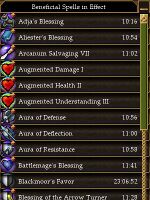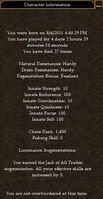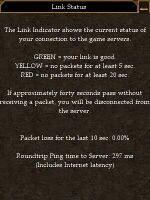Status Panels: Difference between revisions
m (→Update history) |
mNo edit summary |
||
| Line 32: | Line 32: | ||
<gallery widths=200px heights=200px perrow=4> | <gallery widths=200px heights=200px perrow=4> | ||
File:Game Center.jpg|Chess Game Center Panel | File:Game Center.jpg|Chess Game Center Panel | ||
File:Beneficial Spells Panel | File:Beneficial Spells Panel.jpg|Beneficial Spells Panel | ||
File:Character Information Panel | File:Character Information Panel.jpg|Character Information Panel | ||
File:Link Status Panel | File:Link Status Panel.jpg|Link Status Panel | ||
</gallery> | </gallery> | ||
Latest revision as of 03:08, 31 December 2014
Related topics: User Interface
The status panels are the collection of icons found in the upper right hand corner of the screen. All icons except the link status icon are grayed out when inactive.
Portal Storm Warning Edit
The purple icon is active when you're in a heavily populated area and run the risk of being portaled away to reduce lag in that zone. Although portal storms can occur indoors, they can only actually move you away when outside of a dungeon.
Chess Game Center Edit
The game center panel becomes active when you start a game of chess by using one of the Chess Boards found near some of the Towns of Osteth. See the Chess page for more details.
Vitae Penalty Edit
This panel displays your current Vitae Penalty that you have received due to death. You can use this panel to see how much Vitae Penalty you currently have and the experience points you need to recover.
Beneficial Spells in Effect Edit
Lists all the beneficial spells or "buffs" that have been cast on you. Each spell in the list displays the duration left until it expires. The spells that don't have a timer have been cast by items that you're wielding.
Harmful Spells in Effect Edit
Lists all the spells that harm or "debuff" you in some way. Like the beneficial spells list, this list also shows you the durations for each spell. There are useful items that have harmful spells built in as a trade-off and therefore won't show a timer but they're uncommon.
Character Information Edit
The character information panel is displayed by clicking the backpack icon. The icon lights yellow when you go over 100% Burden. It turns red when you go over 200%.
The panel displays your character's birthdate, innate stats, resistances, chess and fishing rank, your character's weapon masteries and the list of Augmentations you have acquired. This panel will also tell how overburdened your character is and the percent reduction the burden has on your Run, Jump, Melee Defense and Missile Defense skills.
Link Status Edit
Clicking the chain icon shows the current status of your link to the game servers. It lists your current rate of packet loss as percentage and your roundtrip ping time to the server. The color of the chain icon will change depending on the quality of your link.
Images Edit
Click image for full size.
-
Chess Game Center Panel
-
Beneficial Spells Panel
-
Character Information Panel
-
Link Status Panel
Update History Edit
|