Tailoring: Difference between revisions
| Line 7: | Line 7: | ||
# Apply applicator to the armor with the '''desired stats'''. The icon and appearance will change to that of the destroyed item and keep the same stats. | # Apply applicator to the armor with the '''desired stats'''. The icon and appearance will change to that of the destroyed item and keep the same stats. | ||
# The two items must cover the same slots (for example upper legs, lower legs). | # The two items must cover the same slots (for example upper legs, lower legs). | ||
# You can change an item's appearance more than once (so technically you could also revert a piece to its original appearance if you found a new piece with the old look). | |||
{|class=wikitable | {|class=wikitable | ||
Revision as of 17:56, 13 April 2010
List of Tailors
- Holtburg (42.6N 33.5E) - Ianto and Tailor's Apprentice
Transferring Appearance
- Purchase a
 Tailoring Kit.
Tailoring Kit. - Apply to the armor piece with the desired look (Warning: Armor item is destroyed and converted to an applicator).
- Apply applicator to the armor with the desired stats. The icon and appearance will change to that of the destroyed item and keep the same stats.
- The two items must cover the same slots (for example upper legs, lower legs).
- You can change an item's appearance more than once (so technically you could also revert a piece to its original appearance if you found a new piece with the old look).
| Desired Look | Desired Stats | Applicator | Final Result |
|---|---|---|---|
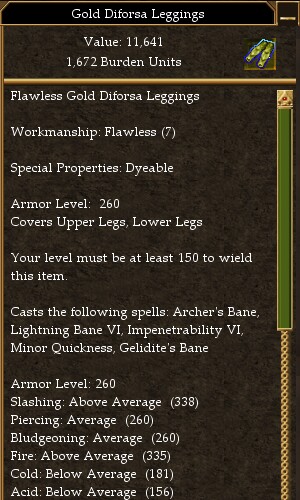
|
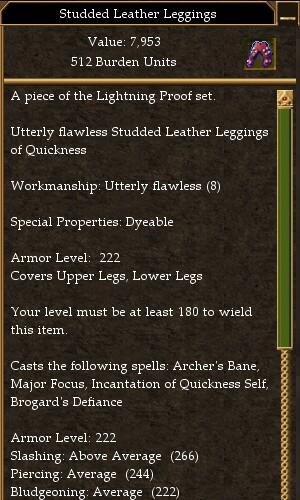
|

|

|

|

|

|
Reducing Multi-Slot to Single-Slot
Displaying Headgear
While not technically tailoring, an option was added to allow you to not display your headgear. It is a checkbox called "Show Your Helm or Head Gear" on the character options panel at the end of the "Other Players" section.