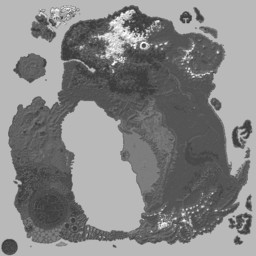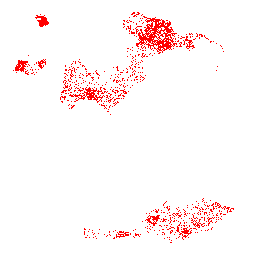Template:Spawn Map: Difference between revisions
No edit summary |
No edit summary |
||
| Line 2: | Line 2: | ||
{{Overlay Images | {{Overlay Images | ||
| Base Image=Spawn Map Base.jpg | | Base Image=Spawn Map Base.jpg | ||
| Top Image= | | Top Image=Spawn Map {{{1|Error}}}.png | ||
}} | }} | ||
<div style="position: relative; left:10px; top:258px"><small>Courtesy of [http://mobtracker.yewsplugins.com/index.html Mob Tracker]. Zoomable, color maps</small></div> | <div style="position: relative; left:10px; top:258px"><small>Courtesy of [http://mobtracker.yewsplugins.com/index.html Mob Tracker]. Zoomable, color maps</small></div> | ||
| Line 9: | Line 9: | ||
== Syntax == | == Syntax == | ||
<pre> | <pre> | ||
{{Spawn Map | {{Spawn Map|<Creature>}} | ||
| | |||
}} | |||
</pre> | </pre> | ||
| Line 21: | Line 19: | ||
<pre> | <pre> | ||
{{Spawn Map | {{Spawn Map|Dual Fragment}} | ||
| | |||
}} | }} | ||
</pre> | </pre> | ||
| Line 28: | Line 25: | ||
displays as: | displays as: | ||
{{Spawn Map | {{Spawn Map|Dual Fragment}} | ||
| | |||
}} | |||
</noinclude> | </noinclude> | ||
Revision as of 17:05, 6 January 2009
Related topics: Wiki Templates
Syntax
{{Spawn Map|<Creature>}}
Usage
Displays a spawn map from Mob Tracker, note a spawn map must have been uploaded, a 256x256px transparent png or gif showing spawn locations. See Wiki Swiss Tool for details on creating this map.
For example:
{{Spawn Map|Dual Fragment}}
}}
displays as:
Courtesy of Mob Tracker. Zoomable, color mapsavailable with MobSpawnViewer.exe.