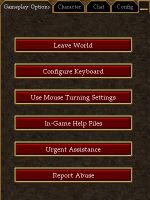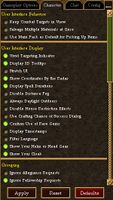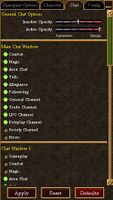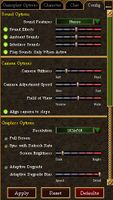Options Panel
Related topics: User Interface
Gameplay Options Edit
Lists the following buttons:
- Leave World
- Configure Keyboard
- Use Mouse Turning Settings
- In-Game Help Files
- Urgent Assistance
- Report Abuse
Character Options Edit
User Interface Behavior Edit
- Keep Combat Targets in View
- Salvage Multiple Materials at Once
- Use Main Pack as Default for Picking up Items
User Interface Display Edit
- Vivid Targeting Indicator
- Display 3D Tooltips
- Stretch UI
- Show Coordinates by the Radar
- Display Spell Durations
- Disable Most Weather Effects
- Disable Distance Fog
- Always Daylight Outdoors
- Disable House Restriction Effects
- Use Crafting Chance of Success Dialog
- Confirm Use of Rare Gems
- Display Timestamps
- Filter Language
- Show your Helm or Head Gear
- Show Your Cloak
Grouping Edit
- Ignore Allegiance Requests
- Ignore Fellowship Requests
- Show Allegiance Logons
- Share Fellowship Experience
- Share Fellowship Loot
- Automatically Accept Fellowship Requests
Other Players Edit
- Accept Corpse Looting Permissions
- Attempt to Deceive other Players
- Let Other Players Give You Items
- Ignore All Trade Requests
- Drag Item to Player Opens Trades
- Allow Others to See Your Date of Birth
- Allow Others to See Your Age
- Allow Others to See Your Chess Rank
- Allow Others to See Your Fishing Skill
- Allow Others to See Your Number of Deaths
- Allow Others to See Your Number of Titles
Character Behavior Edit
- Run as Default Movement
- Advanced Combat Interface
- Auto Target
- Automatically Repeat Attacks
- Use Charge Attack
- Lead Missile Targets
- Use Fast Missiles
Chat Edit
- Stay in Chat Mode After Sending a Message
- Listen to Allegiance Chat
- Listen to General Chat
- Listen to Trade Chat
- Listen to LFG Chat
- Listen to Roleplay Cha
- Listen to Society Chat
Chat Options Edit
General Chat Options Edit
- Inactivity Opacity (Slide Bar: Transparent v Opaque)
- Active Opacity (Slide Bar: Transparent v Opaque)
Main Chat Window Edit
- Combat
- Magic
- Area Chat
- Tells
- Allegiance
- Fellowship
- General Channel
- Trade Channel
- LFG Channel
- Roleplay Channel
- Society Channel
- Errors
Chat Windows 1-4 Edit
- Gameplay
- Combat
- Magic
- Area Chat
- Tells
- Allegiance
- Fellowship
- General Channel
- Trade Channel
- LFG Channel
- Roleplay Channel
- Society Channel
- Errors
Config Options Edit
Sound Options Edit
- Sound Features (Drop Down Menu)
- Stereo
- Mono
- Sound Effects (Volume Controls)
- Ambient Sounds (Volume Controls)
- Interface Sounds (Volume Controls)
- Play Sounds Only When Active
Camera Options Edit
- Camera Stiffness (Slide Bar: Soft v Hard)
- Camera Adjustment Speed (Slide Bar: Slow v Fast)
- Field of View (Slide Bar: Narrow v Wide)
- Align Camera to Slope
Graphics Options Edit
- Resolution (Drop Down Box)
- Full Screen
- Sync with Refresh Rate
- Screen Brightness (Slide Bar: Dark v Bright)
- Adaptive Degrade
- Adaptive Degrade Bias (Slide Bar: Speed v Detail)
- Degrade Distance (Slide Bar: Close v Far)
Rendering Quality Options Edit
- Landscape Texture Detail (Drop Down Box)
- Very Low
- Low
- Medium
- High
- Very High
- Environment Texture (Drop Down Box)
- Very Low
- Low
- Medium
- High
- Very High
- Texture Filtering (Drop Down Box)
- Bilinear
- Trillinear
- Sharp
- Anisotropic
- Landscape Draw Distance (Drop Down Box)
- Very Low
- Low
- Medium
- High
- Very High
- Extreme
- Landscape Detail Textures
- Environment Detail Textures
- Multiple Pass Alpha
Input Options Edit
- Mouselook Sentivity (Slide Bar)
- Invert Mouselook Axes
- Turn Your Character with Camera Turning
UI Options Edit
- Chat Font Face (Drop Down Box)
- Arial
- Courier New
- Palatino Linotype
- Tahoma
- Times New Roman
- Chat Font Size (Drop Down Box)
- Tiny
- Small
- Medium
- Large
- Extra Large
Images Edit
Click image for full size.
-
Gameplay Options Panel
-
Character Options Panel
-
Chat Options Panel
-
Config Options Panel
Update History Edit
Shining Runes and Shadowed Hands
|