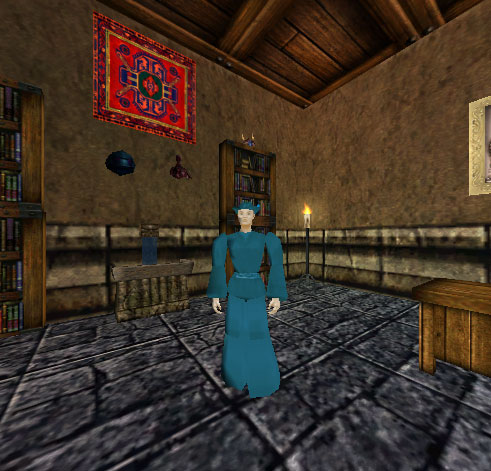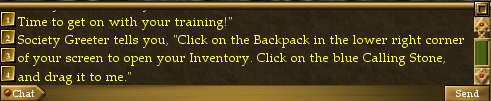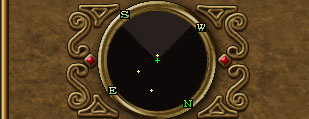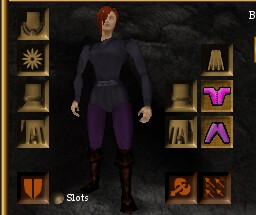User Interface: Difference between revisions
No edit summary |
No edit summary |
||
| Line 1: | Line 1: | ||
{{Getting Started Links}} | |||
The Asheron's Call in-game tutorial, known as the [[Training Academy Quest]], introduces you to many of the following components. | |||
== Visual Guide == | == Visual Guide == | ||
An example of the UI using the default settings and resolution of 800x600. Hover your mouse over areas of the screen for a description. Click an area for more information | An example of the UI using the default settings and resolution of 800x600. Hover your mouse over areas of the screen for a description. Click an area for more information. | ||
{|cellpadding=5 | |||
|-valign=top | |||
| | |||
{|border=0 cellpadding=0 cellspacing=0 | {|border=0 cellpadding=0 cellspacing=0 | ||
|align=left valign=top colspan=2| [[File:User-Interface 01.jpg|link=Health]][[File:User-Interface 02.jpg|link=Stamina]][[File:User-Interface 03.jpg|link=Mana]][[File:User-Interface 04.jpg|Status Panels]][[File:User-Interface 05.jpg|In Game Help]][[File:User-Interface 06.jpg|Exit Game]] | |align=left valign=top colspan=2| [[File:User-Interface 01.jpg|link=Health]][[File:User-Interface 02.jpg|link=Stamina]][[File:User-Interface 03.jpg|link=Mana]][[File:User-Interface 04.jpg|link=Status Panels|Status Panels]][[File:User-Interface 05.jpg|In Game Help]][[File:User-Interface 06.jpg|Exit Game]] | ||
|- | |- | ||
|align=left valign=top| [[File:User-Interface 07.jpg| | |align=left valign=top| [[File:User-Interface 07.jpg|link=Graphics|3D Display]]<br>[[File:User-Interface 14.png|link=Chat Interface|Chat & Event Log]] | ||
|align=left valign=top| [[File:User-Interface 08.jpg|link=Radar]]<br>[[File:User-Interface 09.jpg|Panel Header]] | |align=left valign=top| [[File:User-Interface 08.jpg|link=Radar]]<br>[[File:User-Interface 09.jpg|Panel Header]] | ||
{|border=0 cellpadding=0 cellspacing=0 | {|border=0 cellpadding=0 cellspacing=0 | ||
|align=left valign=top| [[File:User-Interface 10.jpg|link=Paper Doll]]<br>[[File:User-Interface 12.jpg|Inventory]] | |align=left valign=top| [[File:User-Interface 10.jpg|link=Paper Doll]]<br>[[File:User-Interface 12.jpg|link=Inventory Panel#Inventory|Inventory]] | ||
|align=left valign=top| [[File:User-Interface 11.jpg|Container Slots]] | |align=left valign=top| [[File:User-Interface 11.jpg|link=Inventory Panel#Container Slots|Container Slots]] | ||
|} | |} | ||
{|border=0 cellpadding=0 cellspacing=0 | {|border=0 cellpadding=0 cellspacing=0 | ||
|align=left valign=top rowspan=2| [[File:User-Interface 15.jpg|Peace/Combat Mode]] | |align=left valign=top rowspan=2| [[File:User-Interface 15.jpg|link=Combat Mode|Peace/Combat Mode]] | ||
|align=left valign=top| [[File:User-Interface 16.jpg|link=Social Systems Panel]][[File:User-Interface 17.jpg|link=Magic Panel]][[File:User-Interface 18.jpg|link=Attributes, Skills, & Titles Panel]][[File:User-Interface 19.jpg|link=Map Panel]][[File:User-Interface 20.jpg|link=Options Panel]] | |align=left valign=top| [[File:User-Interface 16.jpg|link=Social Systems Panel]][[File:User-Interface 17.jpg|link=Magic Panel]][[File:User-Interface 18.jpg|link=Attributes, Skills, & Titles Panel]][[File:User-Interface 27.jpg|link=Contracts & Journal Panel]][[File:User-Interface 19.jpg|link=Map Panel]][[File:User-Interface 20.jpg|link=Options Panel]] | ||
|align=left valign=top rowspan=2| [[File:User-Interface 21.jpg|Open/Close Inventory]] | |align=left valign=top rowspan=2| [[File:User-Interface 21.jpg|link=Inventory Panel#Container Slots|Open/Close Inventory]] | ||
|- | |- | ||
|align=left valign=top| [[File:User-Interface 22.jpg|Use Selected | |align=left valign=top| [[File:User-Interface 22.jpg|link=Selected Target Bar|Use Selected Target]][[File:User-Interface 23.jpg|link=Selected Target Bar|Selected Target Bar]][[File:User-Interface 24.jpg|link=Examine Target Panel|Examine Selected Target]] | ||
|- | |- | ||
|align=left valign=top colspan=3|[[File:User-Interface 25.jpg|Shortcut Slots]] | |align=left valign=top colspan=3|[[File:User-Interface 25.jpg|link=Inventory Panel#Shortcut Slots|Shortcut Slots]] | ||
|} | |} | ||
|} | |} | ||
[[Category:Game | | | ||
<big>'''Components of the UI'''</big> | |||
* Main Panels: | |||
** [[Inventory Panel]] | |||
** [[Social Systems Panel]] | |||
** [[Magic Panel]] | |||
** [[Attributes, Skills, & Titles Panel]] | |||
** [[Contracts & Journal Panel]] | |||
** [[Map Panel]] | |||
** [[Options Panel]] | |||
** [[Status Panels]] | |||
** [[Examine Target Panel]] | |||
* Additional UI Components: | |||
** [[Chat Interface]] | |||
** [[Combat#Combat Mode|Combat Panel]] | |||
** [[Magic#Magic Mode|Spell Casting Panel]] | |||
** [[Salvaging|Salvaging Panel]] | |||
** [[Secure Trade|Secure Trade Panel]] | |||
** [[Selected Target Bar]] | |||
** [[Radar]] | |||
** [[Graphics|3D Display]] | |||
|} | |||
==See also== | |||
* [[Character Login Screen]] | |||
* [[Commands]] | |||
* [[Game Mechanics]] | |||
==Update history== | |||
[[Throne of Destiny]] expansion | |||
* New interface skin. | |||
* Pop-up dialogues. | |||
* Instead of logging out and changing the keys from the login screen, keys are changed in-game using a large pop-up interface. | |||
* Floating help system window that has branching, easy-to-navigate menus. | |||
* The chat window can now be resized smoothly by clicking and dragging on its upper edge. | |||
* To alert the player when new text has come in, a small, blinking arrow appears at the bottom of the chat box instead of automatically scrolling down. | |||
* The status text, that used to appear in the top corner, has been moved to the top center, made red and enlarged. | |||
* You now see a 3D model of any person or monster, instead of a small icon, when you view them in the [[Examine Target Panel]]. | |||
[[Castling]] | |||
* Keyboard binds for mapping a number of UI panels and character options added. | |||
[[Friend and Foe]] | |||
* Tooltip added for when you have dragged an item over to another object, player or NPC in the 3D window, so you can be sure you're about to hand it to the right thing or person. | |||
[[Blood From Stone]] | |||
* Mouse Turn & Movement introduced. | |||
[[Category:User Interface]] | |||
[[Category:Game Mechanic]] | |||
[[Category:Gameplay]] | |||
[[Category:Getting Started]] | |||
Revision as of 23:41, 24 September 2012
Template:Getting Started Links
The Asheron's Call in-game tutorial, known as the Training Academy Quest, introduces you to many of the following components.
Visual Guide
An example of the UI using the default settings and resolution of 800x600. Hover your mouse over areas of the screen for a description. Click an area for more information.
|
Components of the UI
| |||||||||||||
See also
Update history
Throne of Destiny expansion
- New interface skin.
- Pop-up dialogues.
- Instead of logging out and changing the keys from the login screen, keys are changed in-game using a large pop-up interface.
- Floating help system window that has branching, easy-to-navigate menus.
- The chat window can now be resized smoothly by clicking and dragging on its upper edge.
- To alert the player when new text has come in, a small, blinking arrow appears at the bottom of the chat box instead of automatically scrolling down.
- The status text, that used to appear in the top corner, has been moved to the top center, made red and enlarged.
- You now see a 3D model of any person or monster, instead of a small icon, when you view them in the Examine Target Panel.
- Keyboard binds for mapping a number of UI panels and character options added.
- Tooltip added for when you have dragged an item over to another object, player or NPC in the 3D window, so you can be sure you're about to hand it to the right thing or person.
- Mouse Turn & Movement introduced.