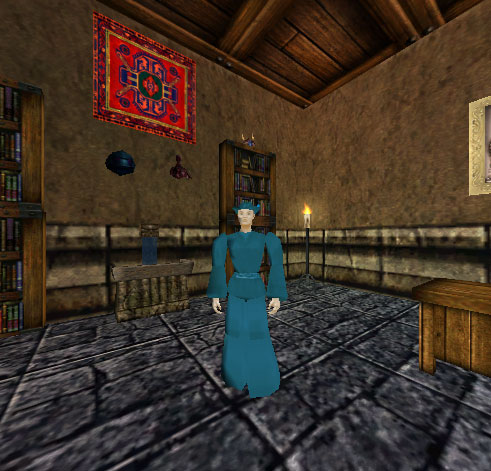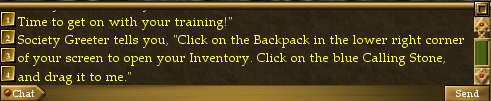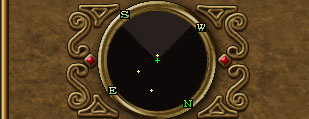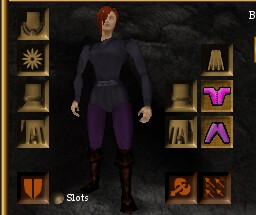User Interface: Difference between revisions
No edit summary |
(copied from acpedia.org (credit: User:HellsWrath)) |
||
| Line 48: | Line 48: | ||
|} | |} | ||
==See also== | == Managing the Interface == | ||
The following commands can be entered in the chat interface to save and load customised UI layouts. | |||
* Basic Save/Load UI: | |||
** Typing /saveui will save the current layout to a file called UI-Default.txt in the folder with your preferences. | |||
** Type /loadui loads that layout from UI-Default.txt. | |||
* Saving/Loading multiple UI layouts: | |||
** If you specify a filename with /saveui it will save the layout to a specific txt file by the same name: [filename].txt | |||
** If you specify a filename with /loadui it will attempt to load your layout from [filename].txt | |||
** Example: /saveui awesomemelee would create a file named awesomemelee.txt which you could then load using /loadui awesomemelee | |||
* Advanced Feature: Auto UI | |||
** /saveautoui - Save your layout in a file specific to your character and resolution. | |||
** If you change resolution while logged on that character, the game will attempt to load the layout you saved with /saveautoui. | |||
** It is possible to perform a save for each resolution you would like to use while playing that character, and the game will automatically switch between those resolutions. There is a /loadautoui command to force a load if it does not load automatically. | |||
=== Sharing UI Layouts === | |||
* UI files are saved in the same location as screenshots ( \\MyDocuments\Asheron's Call ) | |||
* You can make fine tuned adjustments by editing in notepad. | |||
* Simply place shared files in the same location and load using the chat commands in game. | |||
=== Decal Plugins === | |||
''See also: [[Plugins]]'' | |||
* [http://www.virindi.net/wiki/index.php/Virindi_Window_Tool Virindi Window Tool] gives you the option to save/load layouts with a User Interface rather than chat commands. Saves the location of AC panels as well as Decal Plugins. | |||
* Provides the "AC Old UI" option that forces the panels to assume their original positions, as well as move/adjust the screen as you use them. [[https://www.youtube.com/watch?v=Ir6kjAR5MH8 Example]] | |||
* If you capture a layout with AC Old UI enabled it will only affect plugins and the floating chat windows | |||
* VWT comes with the [http://www.virindi.net/plugins/ Virindi Tank Bundle] | |||
==See Also== | |||
* [[Character Login Screen]] | * [[Character Login Screen]] | ||
* [[Commands]] | * [[Commands]] | ||
| Line 82: | Line 110: | ||
* Examination panel text has been revamped. | * Examination panel text has been revamped. | ||
* Hotbar panel can be expanded to show nine additional slots. | * Hotbar panel can be expanded to show nine additional slots. | ||
[[Feelings of Dread]] | |||
* Option for side by side vitals | |||
* Moved value & burden back to the top of examination | |||
* Examination panel now updates more frequently while in combat mode | |||
* SaveAutoUI file is now loaded upon login if character name, server, and resolution correctly matches | |||
}} | }} | ||
Revision as of 22:15, 2 March 2015
The Asheron's Call in-game tutorial, known as the Training Academy Quest, introduces you to many of the following components.
Visual Guide
An example of the UI using the default settings and resolution of 800x600. Hover your mouse over areas of the screen for a description. Click an area for more information.
|
Components of the UI
| |||||||||||||
Managing the Interface
The following commands can be entered in the chat interface to save and load customised UI layouts.
- Basic Save/Load UI:
- Typing /saveui will save the current layout to a file called UI-Default.txt in the folder with your preferences.
- Type /loadui loads that layout from UI-Default.txt.
- Saving/Loading multiple UI layouts:
- If you specify a filename with /saveui it will save the layout to a specific txt file by the same name: [filename].txt
- If you specify a filename with /loadui it will attempt to load your layout from [filename].txt
- Example: /saveui awesomemelee would create a file named awesomemelee.txt which you could then load using /loadui awesomemelee
- Advanced Feature: Auto UI
- /saveautoui - Save your layout in a file specific to your character and resolution.
- If you change resolution while logged on that character, the game will attempt to load the layout you saved with /saveautoui.
- It is possible to perform a save for each resolution you would like to use while playing that character, and the game will automatically switch between those resolutions. There is a /loadautoui command to force a load if it does not load automatically.
Sharing UI Layouts
- UI files are saved in the same location as screenshots ( \\MyDocuments\Asheron's Call )
- You can make fine tuned adjustments by editing in notepad.
- Simply place shared files in the same location and load using the chat commands in game.
Decal Plugins
See also: Plugins
- Virindi Window Tool gives you the option to save/load layouts with a User Interface rather than chat commands. Saves the location of AC panels as well as Decal Plugins.
- Provides the "AC Old UI" option that forces the panels to assume their original positions, as well as move/adjust the screen as you use them. [Example]
- If you capture a layout with AC Old UI enabled it will only affect plugins and the floating chat windows
- VWT comes with the Virindi Tank Bundle
See Also
Update History
Throne of Destiny expansion
|